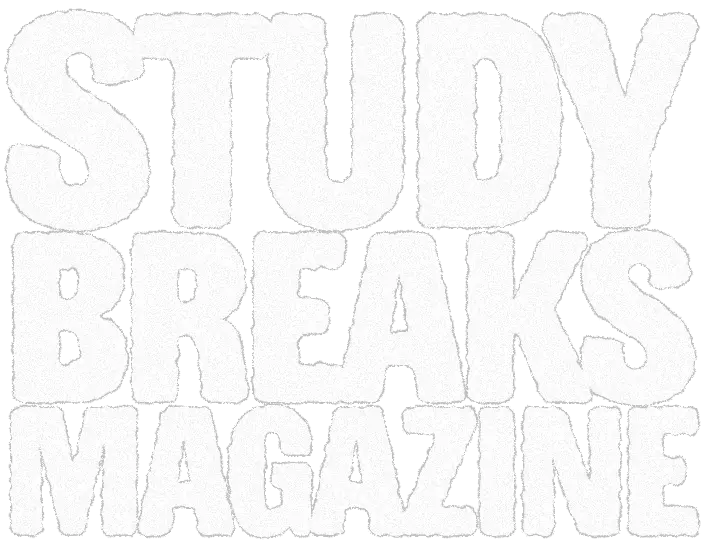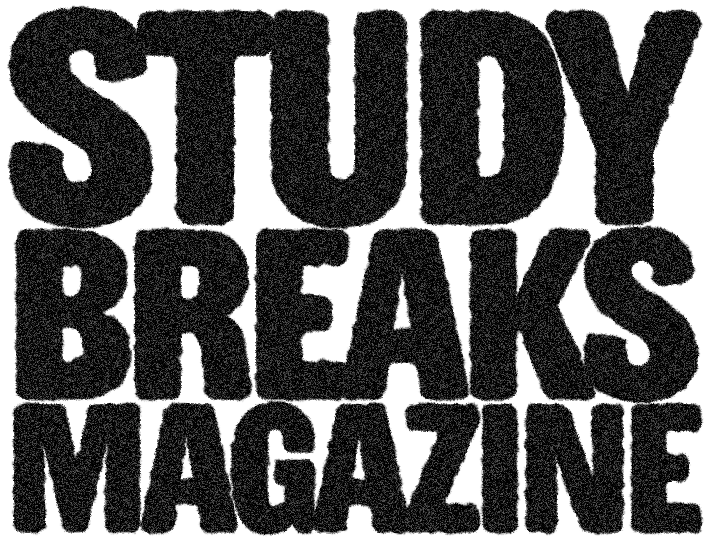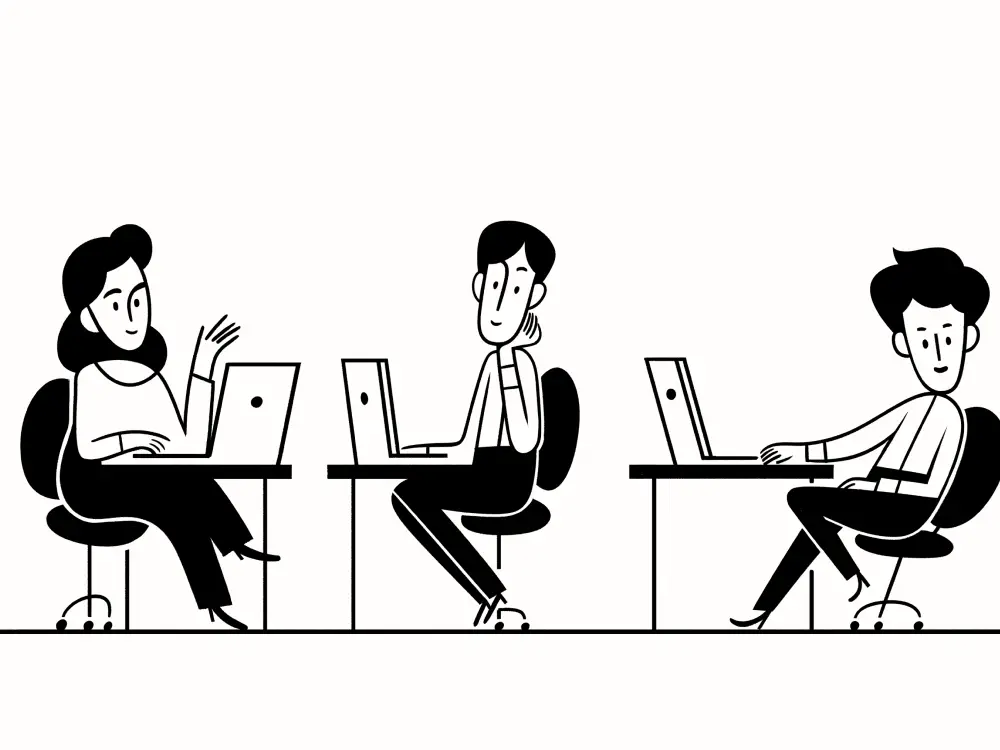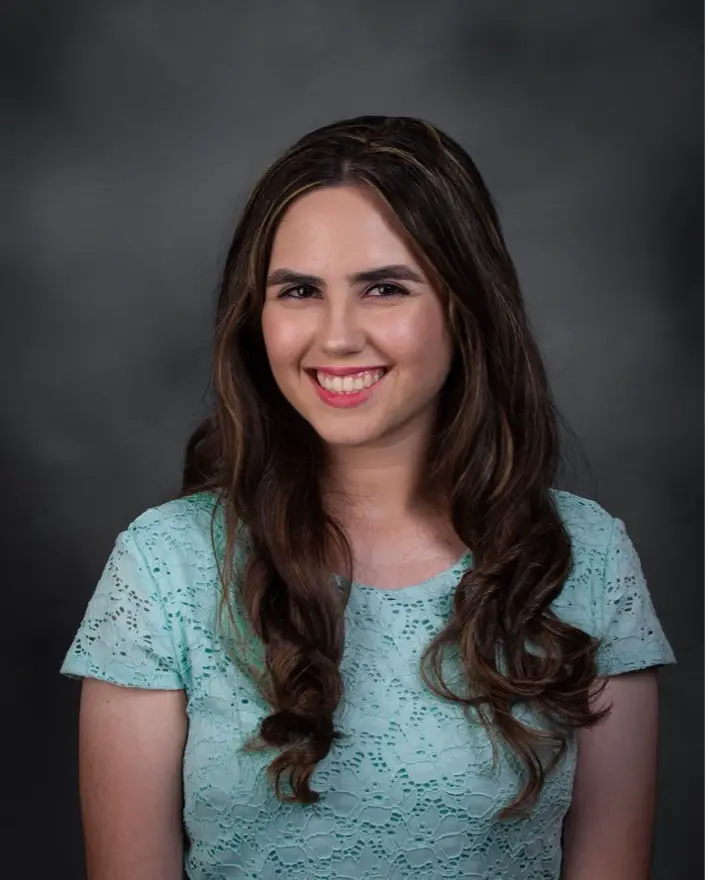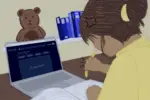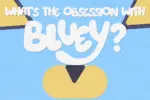As the 2021 school year approaches, many college students are looking for positive ways to adjust back to the in-person grind after a year of virtual learning. On the other hand, students who are continuing with online classes may need some motivation to stay productive at home. Regardless of whether you’re returning to the regular mode of learning or remaining socially distanced in light of COVID-19, Notion, a digital workspace for planning and collaboration, is an effective organization tool for all students.
While the app officially launched in March 2016, CEO and co-founder of Notion Ivan Zhao has been working on the company since 2013. In a Nasdaq article, Zhao remarked, “I thought to myself, what if everyone could easily build their own site? Just like making a page? That idea has since turned into something bigger as we’ve introduced databases, project management, tools to make it easier for companies to run their wikis.”
Integrating boards, documents, lists and collaboration tools, the platform lives up to its name as the “all-in-one workspace.” Users can digitally manage any aspect of their workspace needs from a single website, whether they be personal, educational or social. Although Notion originally released five years ago, it has recently garnered widespread support, with many users finding its organization and planning tools efficient. Even well-known YouTubers such as AmandaRachLee have published videos sharing their personal Notion workspace along with tips for keeping your website creative and coordinated.
Notion offers different plans for individuals and for teams. The Personal Plan is free, but it comes with ample restrictions on file size uploads, guests and security measures. For students, the Personal Pro plan is the best option. Although the regular monthly price is $5, students can purchase Personal Pro (Education) for free by signing up with their school email. For collaborative purposes, Notion offers a Team plan at $10 per month and an Enterprise plan at $25 per month.
While Notion’s resources can be helpful for any college student planning for their short and long-term assignments, the app also allows you to get creative with how you format your workspace. Here’s how to navigate the features of Notion, and more importantly, how to use them.
Notion Combines “All” Resources “In One” Space
“All-in-one” can be an overwhelming term. A student is expected to manage and study for five or six courses at the same time. Even though they keep the materials for each class separate from each other, it all stays within the same space — their brain.
Accordingly, Notion resembles a computerized brain. The workspace provides different pages and subpages that are separate from each other, but ultimately, they all remain in one space. Users can create a homepage for their website and include some common key features like logos, headlines, photos and directories with accessible links to other pages in their workspace.
To manage multiple courses, college students can create a separate page for each course. Once they’ve created a Notion account, they can access the left sidebar and choose the option to “Add a page.” After titling the page based on their course number or name, they can select a blank template or a pre-made outline for the format.
Blank pages allow room for more creativity on the user’s part. To format a page, Notion provides numerous options to keep the section organized and easy to read.
For example, Basic Blocks such as body text, headings, bulleted lists and dividers help separate the page into categories. Headings can be used for titling notes while bulleted lists can be used to style and organize the information. Students can use dividers to separate the page into sections by monthly notes, by chapters or even by different lessons.
Notion also allows you to embed different types of media in a single class page. Users can upload or embed an image to their page with a link, which is great for visual learners or for classes that use charts and graphs for a majority of the material. If students have a specific YouTube video they need to watch for a homework assignment, they can embed a video to their page by using its URL.
The Six Databases
Aside from visual tools and basic text-related options, the most effective resource for students that Notion offers are their Database categories.
Notion provides an in-depth overview of databases and how to use them for productivity: “Databases help you structure information in Notion in a variety of ways — letting you organize, categorize, label, filter, search, view and utilize it to get jobs done.” Users can create their own database inside Notion or work with the six types that are already available to them.
The Board database is based on a Kanban board, which depicts work as different phases in a bigger process. For project management, students can use a board to spread out their assignments and study hours throughout the week. Grouped by status, each assignment will fall under a different column: waiting, in progress or completed. As students work on their tasks, they can move each assignment to its appropriate column based on its status. A similar database is the Timeline, which lets users plot their projects chronologically.
To display databases with primarily visual components, the Galleries option works best. Consisting of different boxes that can be clicked and edited, the Gallery database organizes your different pages in a visually appealing way. For observing diagrams or charts, the Gallery view is perfect for taking and presenting notes on visual-focused content.
The List views is one of the simpler databases, but it is equally valuable. With a title and a column of links to separate pages, Lists provide a straightforward view of articles, items or documents for readers. Some college-related lists that students may find beneficial are lists of required textbooks, dorm room essentials, backpack necessities and educational apps.
One great option for students to use is Notion’s Property features for each database. Properties help organize the tools in a database and provide context on every single feature of the database’s theme.
One basic property type is Text, in which users can insert a body of text for description or note-taking. For example, students can use the Text feature to write down specific textbooks needed for a course or to describe the class’s content. Another property is Files & Media, where students can upload files related to their courses, such as a class syllabus or study guide. The Select feature is even effective for labeling a class’s grade. All students must do is create different options (five options for five letter grades: A, B, C, D, F) and select the grade that corresponds to their course.
Notion as a Digital Planner and Collaborative Platform
For planning and productivity, the Calendar and Table databases work efficiently for academic projects and extracurricular events.
Once students begin a new semester, navigating classes and becoming familiar with their schedules takes time. Notion’s Calendar database allows students to input their class schedule, including which days of the week a class takes place and at what times. Students can even select a reminder that will notify them of their upcoming classes.
The calendar is also effective for planning for projects or tests. Whereas homework assignments are better managed on the daily, organizing long-term tasks on Notion’s monthly calendar grants students more time to prepare in advance.
Keeping up with recreational activities may not be as important as academics, but college students can nonetheless use Notion for personal leisure. By scheduling events on the Calendar database, busy students can keep their professional and personal life balanced.
A Table, according to Notion, is the classic database view. Tables are useful for storing notes or listing tasks. Unlike the List database, Tables allow users to create multiple rows that separate each topic under the table and allows them to create additional columns of different categories. For example, the left-hand column is used for the name of the task, whereas the other columns can be categorized under status, deadlines and a checkbox for completion.
While all the databases are beneficial for personal use, they also come in handy for teamwork. Groups can work together no matter the distance between them by using Notion’s project management system. Members can create text, embed files and edit documents at the same time.
Two effective properties for team management are assigning names and adding comments. Under the basic property types, Person lets a user tag a member of the group so that person knows they have a task to complete. Students can also highlight selected text and choose to add a comment for other team members to view.
Get Creative on the Effective Workspace
There’s a lot of room for artistic and imaginative design on Notion. To correspond with any page assignment, users can embed Spotify playlists and listen to music while working diligently with a simple URL. If you’re looking for visual appeal, embedding photo links or uploading photo files can make a Notion workspace look clean and satisfying.
To change up a page’s format, users can switch the headline and text font to fit their Notion theme. They can even highlight, underline, bold or italicize important text on a page, similar to a Word or Google document.
From organizing class schedules to planning study assignments, Notion is an effective workspace for all college students. It offers pages, media and databases that students can use to help prepare themselves for the upcoming fall semester and to help them maintain a productive school life.
Whether students continue virtual learning or return to in-person instruction this semester, the “all-in-one workspace” is a must-have tool for aiding planning and productivity in a college student’s life.