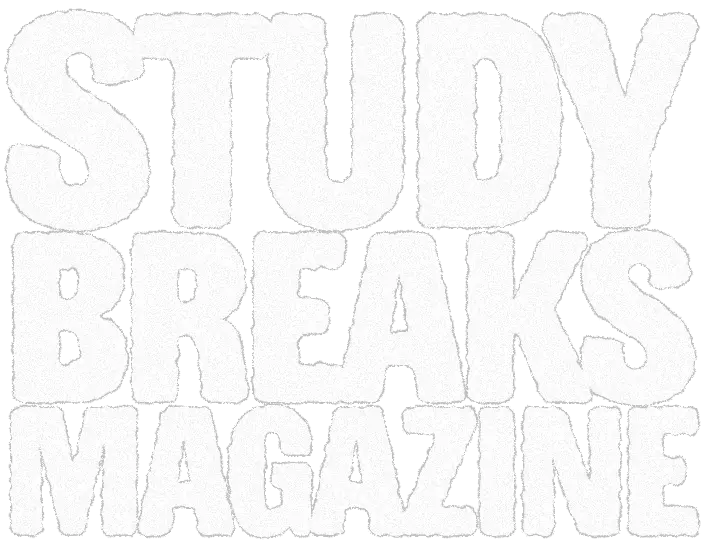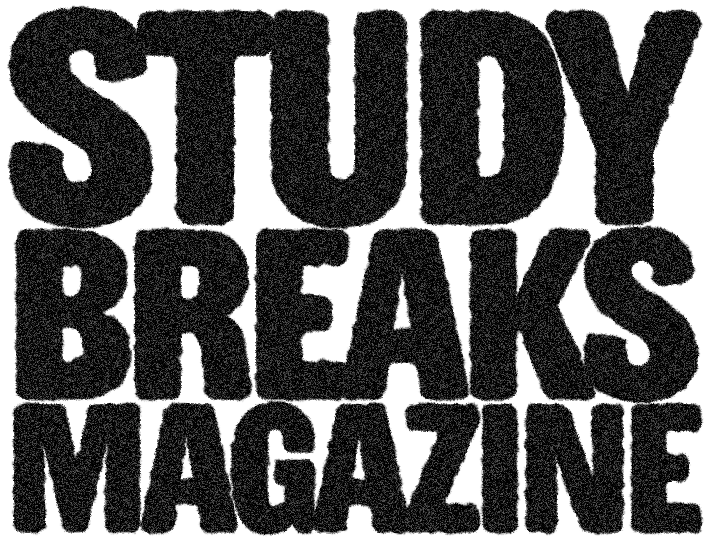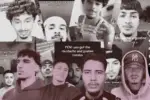Introduction
If you don’t want to spend too much on your internet, then use your limited data to stream your favorite Amazon Prime content once and record your device screen for repeat and internet-free offline streaming. As the screen recording process doesn’t consume your internet data, you can easily capture your device screen by following the steps of how to record on Amazon Prime without extra internet expenses.
You can also record the Amazon Prime downloaded content before it expires or is removed from the platform without any internet requirement. So, it’s time to see the multiple methods, tools and techniques to record on Amazon Prime on multiple devices with permanent and unlimited Amazon Prime downloading options.
How to Record Amazon Prime Content Without Limits: StreamFab Amazon Downloader
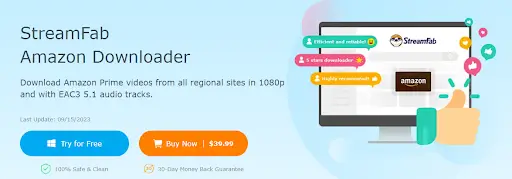
StreamFab Amazon Downloader is a one-stop shop to record, or in other words, download your favourite entire Amazon Prime watchlist on your Windows or Mac computer. This tool lets you enjoy your permanent and unlimited downloads on any device, including smartphone, tablet, TV, etc. Customize your streaming in your desired audio-video quality. Let’s see what other flexibility you could avail using this downloading program.
Flexible Functions
- Save/Record Amazon Prime videos without ads & regional restrictions from free or paid subscriptions.
- Select downloaded/recorded video resolution from 480p to 1080p
- Get theatrical sound satisfaction with AAC 2.0 or EAC3 5.1 audio track
- Transfer downloads to any device with Mp4 or MKV file format
- Customize device storage space with codec selection from H.264/ H.265
- Save subtitles according to your requirements
- Auto-saving option for scheduled videos
- Save time with batch processing of multiple videos in one go
Step 1: When you are done with launching the program on your system, move to the VIP section at the left function column.
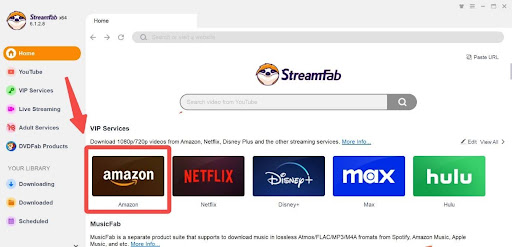
Step 2: Log into your account, select & play the video of your choice and the tool will automatically analyze the video using the built-in browsing option.
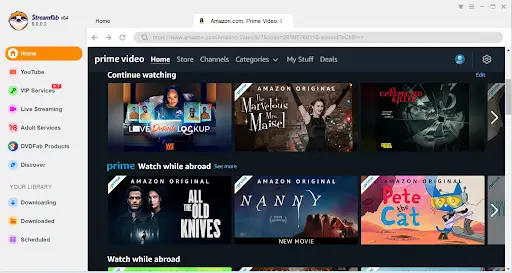
Step 3: From the pop-up window customize the output video with quality, format etc. Keep the video in the “Download queue” for later downloading & select the “Download Now” option for instant downloading.
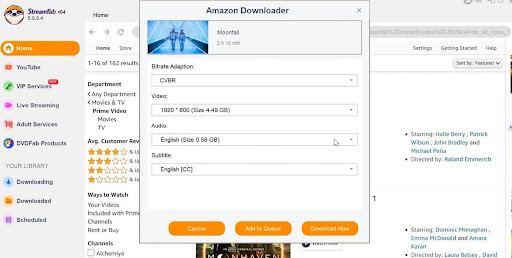
If you want get 4K amazon prime video, enjoy the free trial of UniFab Video Enlarger AI to enlarge the downloaded/recorded Amazon prime video resolution from 1080P to 4K.
How to Record on Amazon Prime Using PC/Mac
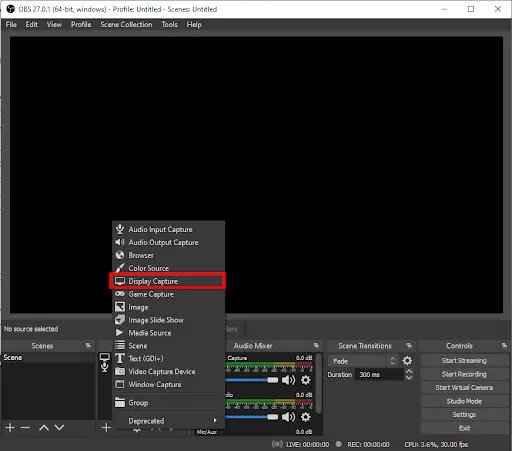
Your laptop or Macbook is probably the best companion to stream your favorite Amazon movies, series, or shows. If you have downloaded Amazon video using its in-app downloading feature and the download is about to expire, go for the options of how to record on Amazon Prime on Windows or Mac OS. Here, you can try the free, open-source Open Broadcaster Software (OBS) to record the screen of your desktop, laptop, or Macbook.
Step 1: Go to the OBS official website to download and launch the software according to your specifications. Follow the on-screen instructions to launch the program properly on your system.
Step 2: Next, you will be asked to install a few plug-ins and check your required checkboxes. After that, the program will open automatically with some intuitive dashboards.
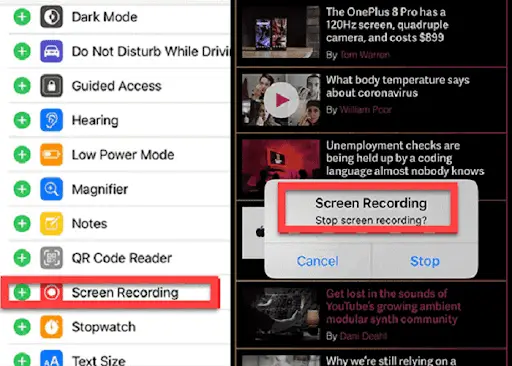
Step 3: You will see a blank screen with a recording preview window. Next, you can add multiple sources and the program will record inputs from every source. You can also add any browser or application window to the source.
Step 4: After launching the Amazon Prime Video add the browser window to the source option. Next, head to the “Mixer Section” to control your system’s sound and mic inputs.
Step 5: For more configuration customization, head to “Settings” options at the bottom right corner. Here, you can customize multiple settings, such as video resolutions, hotkeys, etc.
Step 6: Once you are done with customization select the “Start Recording” option and the recording will start within 3 seconds on your system.
How to Record on Amazon Prime Using iOS
If you enjoy an iPhone or iPad for your flexible Amazon Prime binge-watching, here you get the best default screen recording option of the iOS platform. Record your iOS device screen with a few steps & clicks.
Step 1: After opening the Amazon Prime app on your iOS device select and stream your desired video.
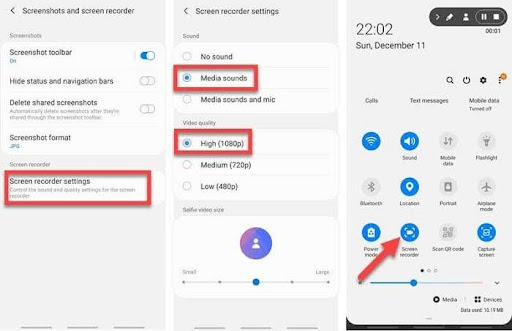
Step 2: Head to the top right corner of the screen and scroll down to reach and launch the “Control Center” option.
Step 3: Select the “Screen Recording” option and the recording process will begin within 3 seconds.
Step 4: Get back to the streaming video to record the video screen. To stop the recording process select the ” Red” > “Stop” option. You will get the “Photos” option.
How to Record on Amazon Prime Using Android
If your Android smartphone is your all-time companion, you probably love to stream your favorite Amazon Prime library anytime, anywhere on your phone. So, to avoid internet dependency you must follow the steps of how to record on Amazon Prime on Android using the built-in screen recording option.
Step 1: You can begin by adjusting the screen recording quality in the “Settings” option. Now, start the video you like to record.
Step 2: Next, drop down the phone screen to select and click the “Screen Recorder” option to turn on.
Step 3: Go back to the Amazon video you have selected, and you can select “Stop” to end the recording process whenever you want. Your recorded Amazon video will be saved in your phone’s Gallery option.
What Challenges Do You Face With Recording?
Screen recording is undoubtedly a great option to capture your favorite Amazon Prime content for your flexible offline streaming. However, there are lots of challenges and limitations that you could face in your screen recording process. Let’s get a glance at the screen recording issue to avoid them.
- Very limited audio-video quality customization option
- Everything you have to do manually
- No automatic recording option
- No auto-ad-skipping option
- No batch recording option
If you want maximum customization and flexibility in your offline watch, downloading Amazon Prime content in one go is the best option. StreamFab Amazon Downloader is the ultimate downloading option with unparalleled customizable features and functions.
FAQs
Can You Share Your Screen Recordings of Amazon Prime to Multiple Devices & Platforms?
Yes, you can share your recorded amazon prime videos to any device or platform once you save the recording in all device-compatible formats like MP4, MKV, etc. Otherwise, you can also use cloud storage to share your recordings.
Is It Legal to Record Amazon Prime on Your Device Screen?
As long as you are recording any copyright-protection-free content it’s a legal action. If the recorded content is for your personal entertainment or home entertainment, it is fine.
Is Amazon Prime Screen Recording Detectable?
Yes, several websites like Amazon Prime use some software or scripts to detect the screen recording process on your device. So it is better to use downloader like StreamFab to save your prime content.
Conclusion
Your one-time screen recording on your desired device with the proper steps of how to record on Amazon Prime could be a smart solution to save your favorite Amazon Prime content. However, if you want to explore unlimited offline saving options with multiple customizations, try the tempting downloading functions of StreamFab Amazon Downloader.