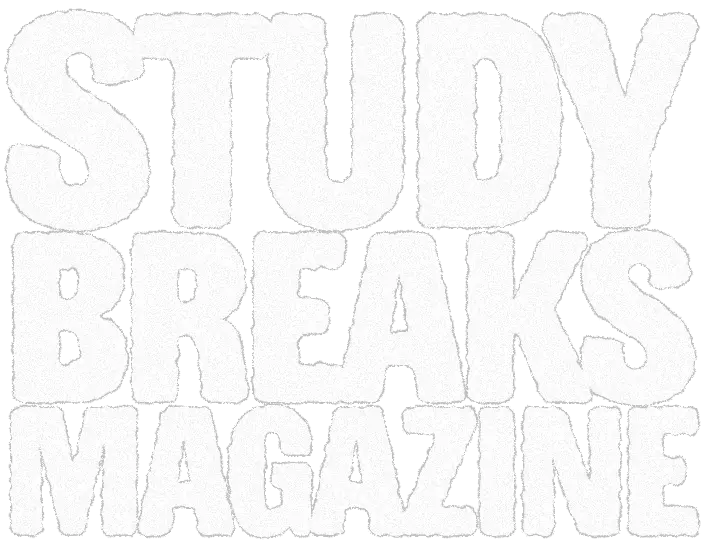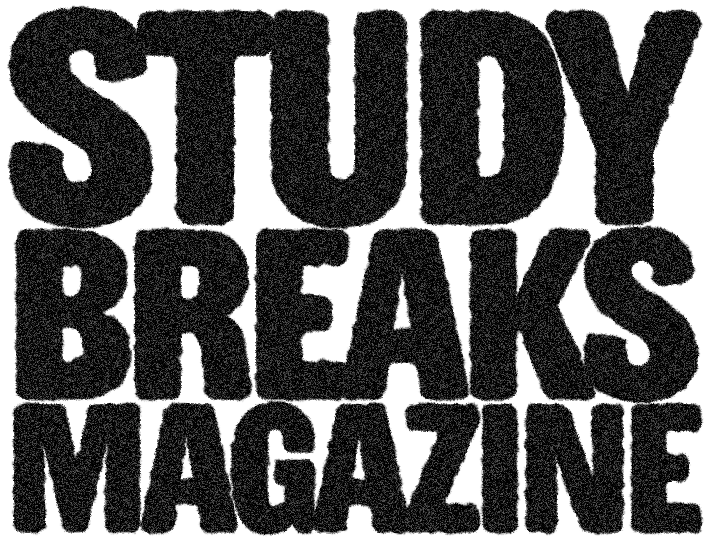Remote classroom learning has been around since the internet connected teachers with learners back in the 1990s. In the case of adult learners, online classes, less reliant on the lectures and teacher domination, are well suited to the self-motivated learning style of older students.
With the coronavirus pandemic, more younger students have been forced away from the campus and toward their home laptops. Social closeness and collegial atmospheres have made way for social distancing and remote learning. For the fall 2020 college term, for example, more than 1000 universities cancelled their in-person classes in favor of moving everything online.
So, with more students logging on to the internet, they provide a new and expanded set of targets for scammers, hackers, and thieves. Students at home are particularly vulnerable. Social distancing and home quarantine promote more social media activity. That increased activity leaves more profile footprints for those who want to steal identities, personal information and financial data.
So, there are data privacy concerns home learners need to be aware of. The first is that anyone spending lots of time online should know how a VPN works. Essentially a VPN masks the user’s online activity and presence to provide an extra layer of security and privacy.
Next, online students need to practice common sense security to protect their devices and maintain academic integrity. The following are 7 suggestions online learners should follow in their quest to stay safe online:
1. Activate and maintain the device’s built-in security system
Both the Windows and Mac OS operating systems have solid security systems. The Mac OS has a firewall setting along with extra security measures that include hard drive encryption. The Windows Defender can protect the student against malware and common virus vectors.
Even so, protecting against online predators requires extra attention. Immediately allow Windows and Mac OS updates and system patches. Those patches are fixes in response to recently discovered breaches. Install them the same day they arrive.
Regardless of the operating system’s built-in anti-virus tools, install commercial grade anti-malware like Norton and McAfee to keep up with the latest virus definitions and malware threats.
2. Employ a reliable and secure password strategy
You should block unauthorized access to your devices and their operating systems with reliable passwords. Those passwords must be hard to guess, but easy to remember. For example, you can protect your device with a password like @HIAuTMc2478.
That password is an example of password phrasing with the symbols and first initials of this phrase: “Symbol At Home I Always use This Mac computer (last 4 digits of your telephone number).” It is 12-digits long, and has a combination of lower and upper case with symbols and numbers. It is hard to crack, but easy to remember.
When you have settled on difficult to crack passwords, follow these additional security access steps:
— Allow your computer to go into the sleep mode when unattended after 5-10 minutes. Require your device password to reactivate the display.
— Allow your operating system to encrypt your hard drive. Both Mac and Windows have utilities to do that, and encrypting the hard drive will block unauthorized copying and disk imaging.
— Use a password to protect your sensitive files. That extra protection is yet another way to secure your school work from hackers, thieves and plagiarizers.
— Do not use the same password to access everything on line. In the case of those inevitable massive data breaches, your access credentials can be compromised and sold in the dark web. The compromise of a single password that accesses multiple sites can cascade exponentially. You can avoid the temptation to use just one password by using the Windows or Mac browser password utilities. You can also use a password manager to generate uncrackable passwords to automatically sign you into individual websites and accounts.
— Employ multi-factor authentication. This is where you sign into a site with your regular password, but you must take an additional step to gain access. That step is commonly entering a numeric password you receive either by email or text message.
— Don’t give out your passwords. If you must share your computer, set up another user account for guests.
3. Always, always back up your work
Mac OS and Windows 10 have built-in backup utilities. Those utilities work best with an external storage device, and the user needs a basic knowledge of backup and restoring techniques. There are several alternative subscription cloud-based backup utilities that run in the background and require no special attention or settings.
The best choice, regardless of the backup hardware tool, is a complete backup strategy that runs in the background, saves the student’s work at least once per hour, and allows retrieval of a previous version of a saved file along a timeline. Anyone who has ever lost or overwritten a term paper file only needs to learn the backup lesson once.
4. Do not download copyrighted or otherwise illegal content
Streaming sites which provide pirated content and music are not only illegal, but they are also vectors of an unlimited range of malware and viruses. Avoid the temptation of downloading that recent blockbuster. Go the legal route and stay safe.
5. Protect your school email
It is a bad idea to link every online account to a single school email address. For example, linking a Twitter or Facebook account to the school’s financial portal is a bad idea for obvious reasons. Social media are magnets to scammers and hijackers, who exploit weaknesses in school accounts. They can access your transcripts, financial aid information and your class schedule. All that personal information is a treasure trove for anyone wanting to use fake identities on line.
6. Beware of phishing and social engineering
You receive an email from someone with the subject line “You can get free school texts here.” Sounds good, right? You open the mail and it has a link “Learn how here” or maybe what appears to be an image file that says “Open me now.” If you click on either, you have fallen for a phishing scam. Click on that link or open that file and you could be infecting your computer with a virus, or you could be connected to a fraudulent web site that sends all kinds of grief to you and possibly your school network.
Note: Check your email settings. You can set it to never download or allow HTML links to open when you view an email. It is actually possible to launch a virus simply by opening an email, especially if your email client allows scripting.
7. Don’t post anything on line you wouldn’t want your mother to read
Chat sessions or political discussions in classes can become a bit heated. It is tempting to send back an expletive-loaded angry response when someone pushes your buttons. That F-bomb you launched immediately becomes part of the class records.
Or maybe you like to post partying photos on your Facebook account. What seemed like a hilarious picture of you drinking beer from a pitcher could come back to haunt you when applying for a job or internship later.
8. Avoid unprotected free Wi-Fi hot spots
Social distancing notwithstanding, never log into an unprotected public network while in the open. While you’re updating your student financial account and paying tuition with your credit card, someone at the other end of the coffee shop may be watching you and launching an MITM attack.
MITM stands for “man-in-the-middle.” Tech-savvy cyber criminals employ cunning tactics to get between you and your destination server/web site. Their tactics include:
— Employing a “web pineapple” device to access unsecured networks. Like a scanner, the device shows the MITM the users who are vulnerable to attack.
— Hijacking by deploying rogue Wi-Fi networks. You log into an unsecured public Wi-Fi network, and the MITM routes you to a fake network that begins scooping up the user’s credentials and files.
— Spoofing a realistic looking web app. The user logs in and the MITM takes over.
— Sidejacking or stealing session cookies, which consist of unencrypted login information. You might be logging into your webmail account when the intruder intercepts the login cooker. Your webmail account is now compromised.
— Installing software to “sniff out” online activity and intercept the data going to and from the unsuspecting users.
The best protection from becoming a victim of an MITM attack is installing a VPN on your computer. As previously mentioned, the VPN hides the user’s location and encrypts the data the user sends and receives.
Conclusion
More students than ever before are taking advantage of remote learning. Home user’s need to become cybersecurity conscious. That would include strengthening their computer’s built-in security tools and employing a solid password strategy. Students should get into the habit of backing up all their work, all the time.
Other measures include never downloading dangerous, illegal content, which can inject viruses and malware. Then there are phishing scams where innocent looking email can be loaded with dangerous links and files. Students should also protect their reputations and avoid posting profanity or compromising photos on line.
Finally, never log into a public Wi-Fi hot spot without the protection of a virtual private network. Public Wi-Fi spots are hangouts for hackers and MITM perpetrators who employ cunning methods to steal data through a variety of clever ruses.
Students should install a premium VPN service like Surfshark on their computers as a first line of defense against online threats.